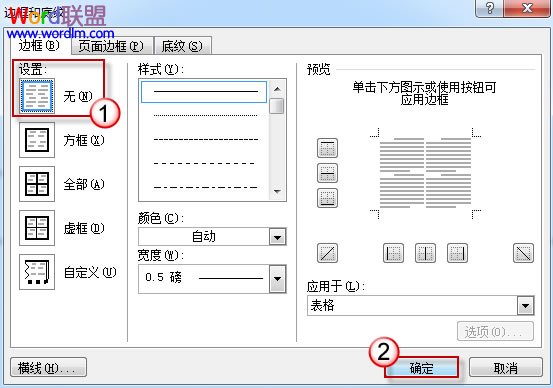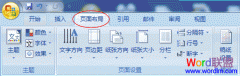解决方法其实很简单。但先要了解线条是如何产生的。
Word文档中的线条,可能是一排下划线组成的,可能是某表格的边框,可能是...
要了解这些秘密,有一个快捷的方法:
单击“文件-选项”。(对于Word2007,按Office按钮,单击“Word 选项” )
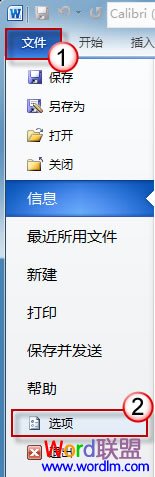
在窗口左边按“显示”,勾选“显示所有格式标记”。
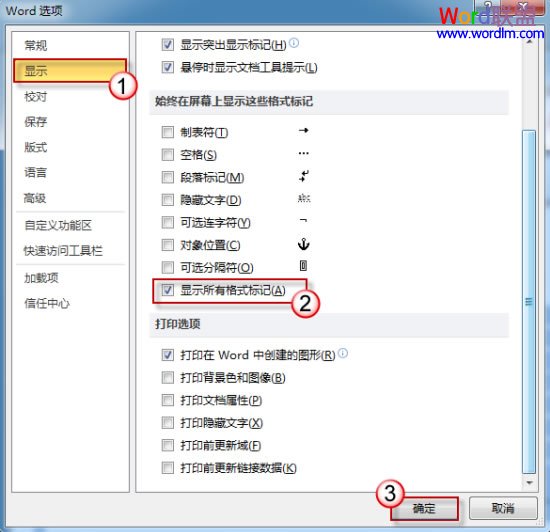
回到文档页面,我们就可以很清楚地看出哪些是单纯线条,哪些是格式线条,哪些是表格边框了。这里,我们以表格边框为例来看如何删除线条:
将鼠标停放在表格内,右击,选择“边框和底纹”。
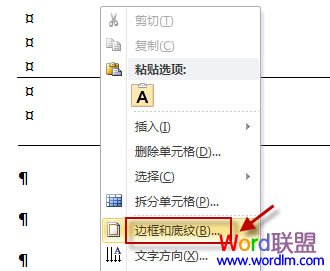
将边框格式设置为“无”就可以了。
为了图示方便,我们选取了比较简单的线条情况进行分析。在日常工作中如果遇到更复杂的图形线条,同样都可以借助“显示所有格式标记”来帮忙。